Progress Plan
A progress plan allows you to track your clients’ progress against an approved plan.
The progress plan is populated with information from the approved plan’s Recommended Plan scenario. If any recommendations from the approved plan were not acted upon, you may have to make adjustments to the updated plan to accurately reflect the clients’ current financial situation.
You can compare your clients’ progress and the approved plan by generating a Progress Plan.
This can help you to determine how well your clients are staying on track towards attaining their financial goals defined in their approved plan.
To create an progress plan, follow these steps:
- Go to the Active Client section – Plan List page.
- Select the approved plan, and then click Plan Options....
- Select the Create Progress Plan option and click Next.
- Review the Summary page and click Finish.
A copy of the approved plan appears in Progress-Draft status and will open.
Progress plans assume that the strategies and goals from the approved plan are to used. With this in mind Progress Plan modification is limited to the basic financial data details of:
- Assets
- Liabilities
- Accounts
- Incomes
- Expenses
- Strategies
- Insurance Policies
- Goal Funding values
All goal entry values and alternative plan strategies cannot be adjusted in Progress plans.
To view a summary of the clients’ progress:
- Go to the Results section – Summary page.
-
NaviPlan displays a summary listing the clients’ goals and whether the clients are on track to meet each goal.
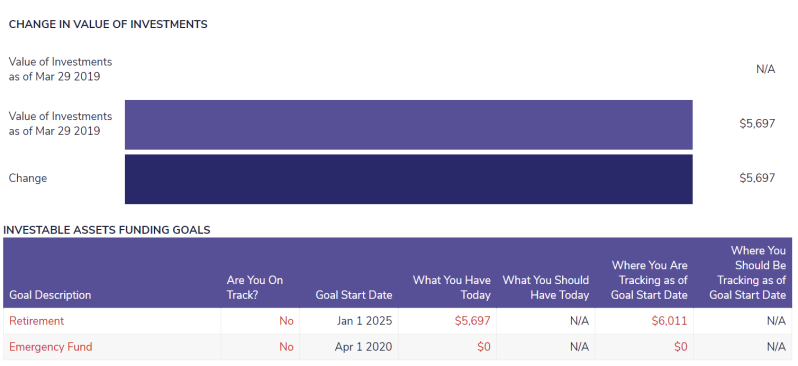
Results section - Summary page
To generate a client progress report:
- Go to Results section – Client Report page.
-
Select Start a New Report, then choose desired reports.
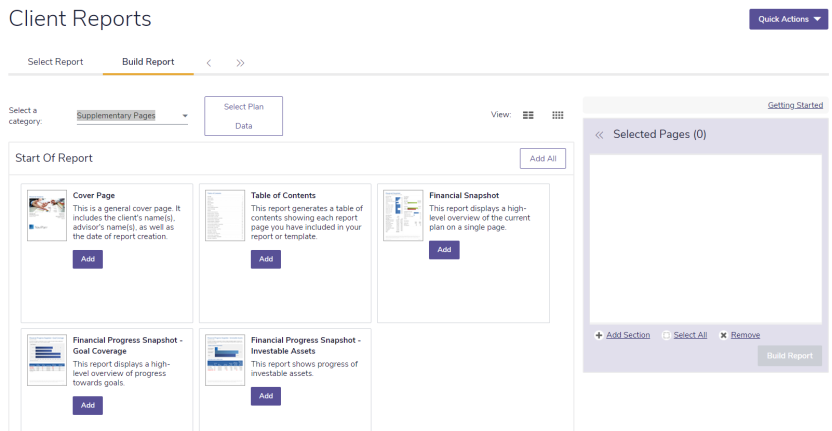
Results section - Client Reports page - Build Report tab
- Click Build Report to create progress report.
You can compare your clients’ progress and the approved plan by generating a Progress Plan.
This can help you to determine how well your clients are staying on track towards attaining their financial goals defined in their approved plan.
To create an progress plan, follow these steps:
- Go to the Active Client section – Plan List page.
- Select the approved plan, and then click Plan Options....
- Select the Create Progress Plan option and click Next.
- Review the Summary page and click Finish.
A copy of the approved plan appears in Progress-Draft status and will open.
Progress plans assume that the strategies and goals from the approved plan are to used. With this in mind Progress Plan modification is limited to the basic financial data details of:
- Assets
- Liabilities
- Accounts
- Incomes
- Expenses
- Strategies
- Insurance Policies
- Goal Funding values
All goal entry values and alternative plan strategies cannot be adjusted in Progress plans.
To view a summary of the clients’ progress:
- Go to the Results section – Summary page.
-
NaviPlan displays a summary listing the clients’ goals and whether the clients are on track to meet each goal.
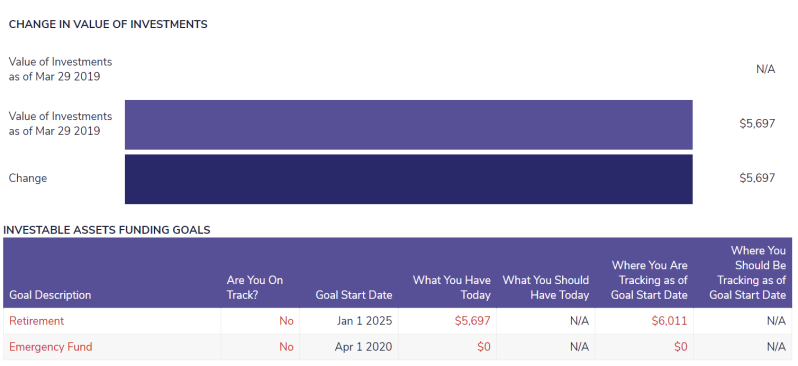
Results section - Summary page
To generate a client progress report:
- Go to Results section – Client Report page.
-
Select Start a New Report, then choose desired reports.
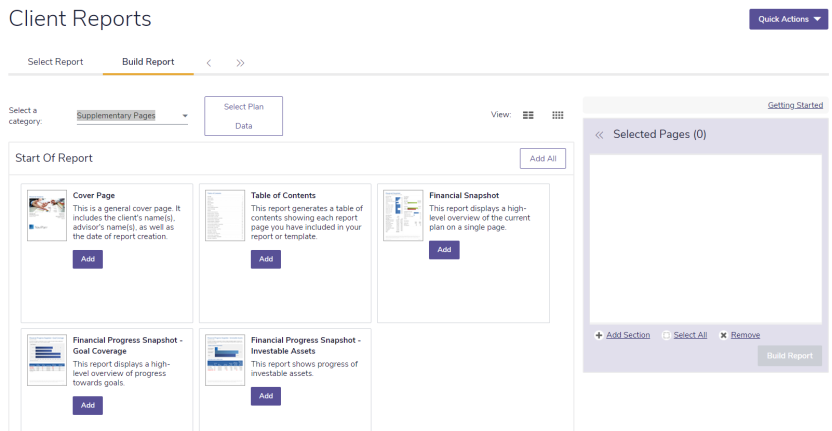
Results section - Client Reports page - Build Report tab
- Click Build Report to create progress report.
